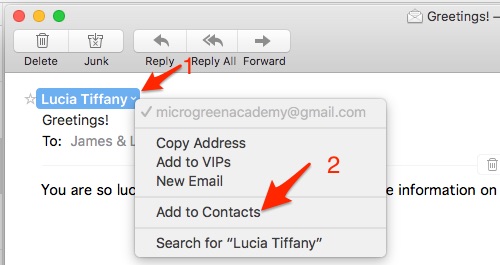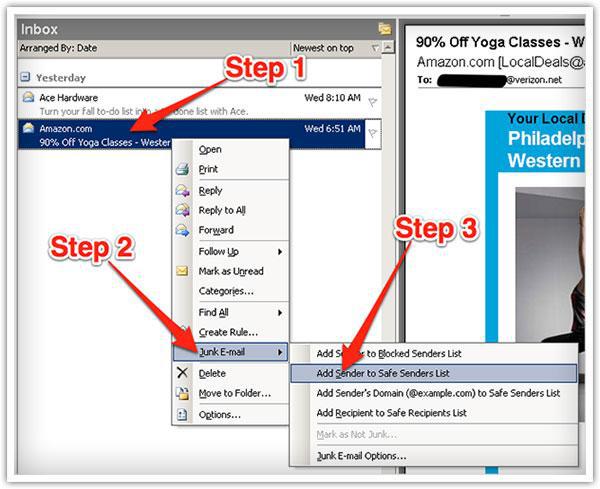How To Whitelist Our Email
The How and Why 🙂Thank you for subscribing to Plant-based Move.
Many e-mail and Internet companies are now using programs to block unwanted e-mail, often called spam. Sometimes, however, these programs block e-mail you want to get.
To Ensure You Are Receiving Your Plant-based Move Emails Do The Following:
Be sure to add the Plant-based Move email address to your email white list and your contact list to ensure the best chance of receiving our content and updates. Here it is:
A whitelist is a list of accepted items or persons in a set…. a list of e-mail addresses or domain names from which an e-mail blocking program will allow messages to be received.
Why is this important?
Unsolicited, unwanted advertising e-mail, commonly known as “spam”, has become a big problem. It’s reached such proportions that most e-mail services and Internet Service Providers (ISPs) have put some sort of blocking or filtering system in place or begun relying on self-proclaimed blacklists to tell the good guys from the bad.
Plant-based Move applauds their intention to protect you from spam, but everyone agrees that the current systems for stopping spam are far from a perfect solution. They often block e-mail that you’ve requested, but that fits somebody’s idea of what spam looks like. The more responsible anti-spam activists are working hard to cut down on these “false positives”, but in the meantime, you might unexpectedly find you’re not getting your subscription’s content…
As it happens, there’s something you can do to keep your subscription’s content from falling into the false positive trap. You can fight the blacklists with a “white-list”.
White-list us now, before your delivery is interrupted.
Of course, every e-mail system is different. Below are instructions for some of the more popular ones. If yours isn’t here, please contact your ISP’s customer service folks for their instructions. (Forward the answer to us, and we might add it!) If you’re using some sort of spam filtering or blocking software yourself (in addition to what your ISP provides), we’ve also listed instructions on how to exempt your subscription from some of the more popular of those programs.
Gmail:
1. In your inbox, locate an email from [email protected] (for example, your welcome mail with the link that brought you here).
2. Drag this email to the “primary” tab of your inbox.
3. You’ll see that our emails will go to your primary folder in the future!
Yahoo! Mail
When opening an email message, if you hover your mouse cursor over the From: address and the sender’s name, contact details in a box appear. Click on the 3 little dots in the bottom left hand corner of that box and the “Add to contacts” pop-up should appear. Click on it.
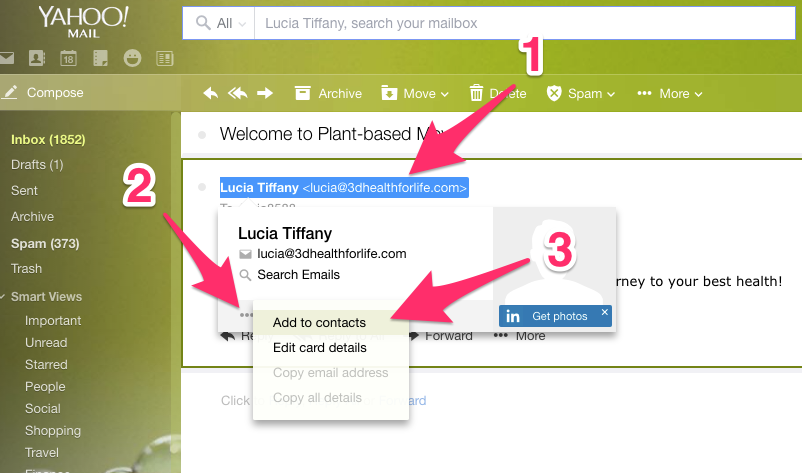
Mac Mail
Open up your letter from me. Hover over the From address at the top and click on the little down arrow that appears. A Dialog box appears that allows you to choose “Add to contacts”. Click on that.
Outlook 2003 & Later
Right-click on the message in your inbox.
Select “Junk E-mail” from the menu.
Click “Add Sender to Safe Senders List.”